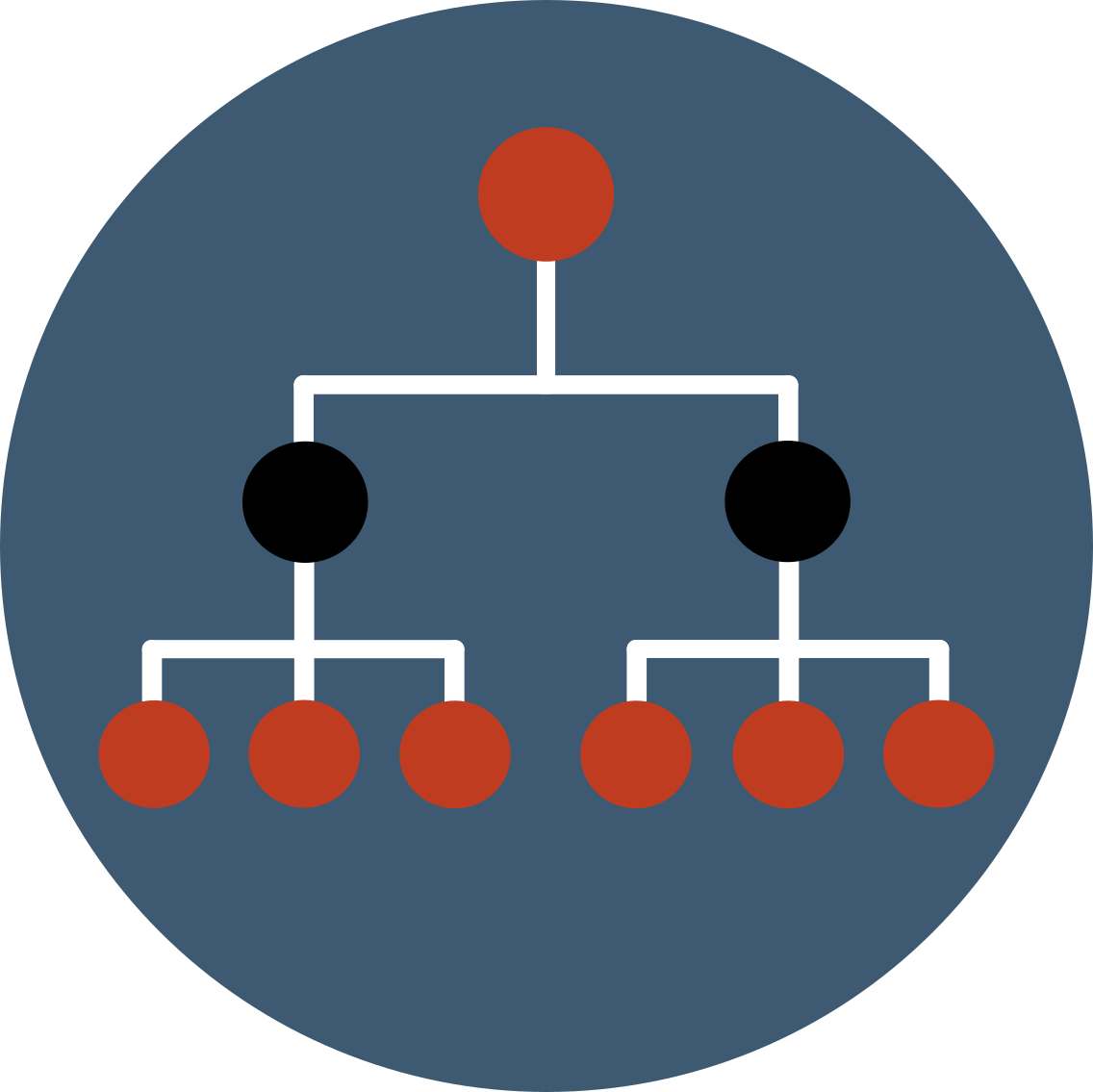OntoloGUI
If the bad joke of this name is not enough for you, ontoloGUI is the Ontologenius graphical user interface.
Its sole purpose is to help you develop applications using Ontologenius and help you debug them. All functions available with this interface are also available with the C ++ API and with the same names.
You can run the interface alone with the following command:
Overview
We describe here the general elements that will be the same for all panels.
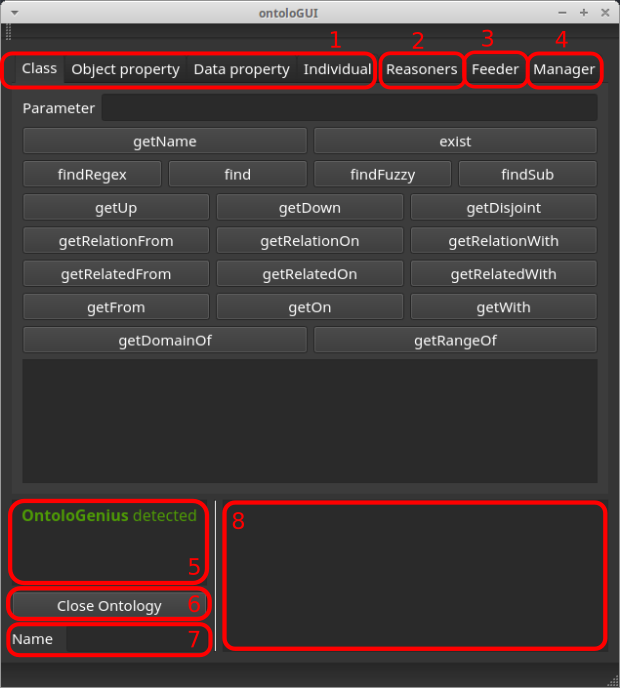
- 1: These four panels show all the exploration functions of each type.
- 2: This panel lists the available reasoners and allows you to activate or deactivate them.
- 3: This panel allows you to insert and remove knowledge.
- 4: This panel allows you to manage several Ontologenius processes when you use the "ontologenius multi" executable.
- 5: This text box tells you whether the interface is connected to Ontologenius or not. If this is not the case, it indicates the origin of the problem. This panel is updated only when you perform an action. It will be noted as disconnected when you launch it. Just perform an action (panel change for example) to see if Ontologenius is detected.
- 6: This button allows you to close the ontology. The closure of the ontology corresponds to the start of the analysis of the ontology. Until this action is performed, you will not be able to send any requests.
- 7: This text box is only used if you are working with the "ontologenius multi" executable. The name you need to write here is the identifier of the Ontologenius process you want to work on.
- 8: This text box displays the result of your queries. The results are returned as vectors, so each line corresponds to an element of the returned vector.
Exploration
We describe here the elements related to the panels "Class", "Object property", "Data property" and "Individual".
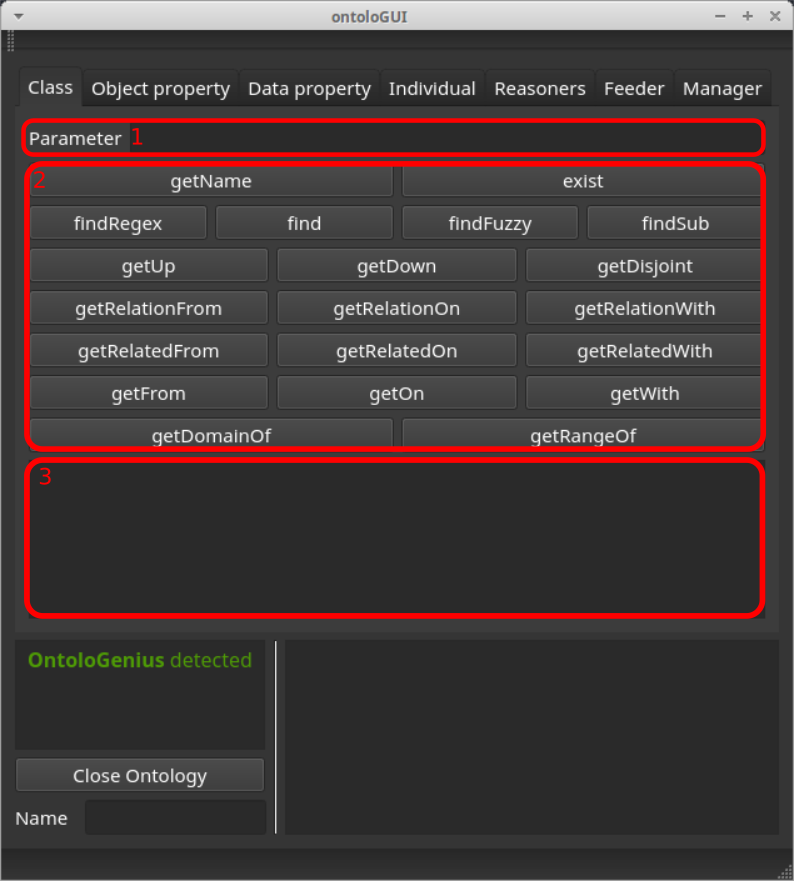
- 1: Enter the parameters of your query in this text box. You can also enter some options (-s -d -t) just after the parameter. For more details, move the pointer over this area.
- 2: Here you have all the features available to explore a certain type. By hovering over one of these buttons you will get a brief description of the function and the command line to use in a shell.
- 3: This text box displays additional information based on the element on which your pointer is located.
Reasoners
We describe here the elements related to the panels "Reasoners".
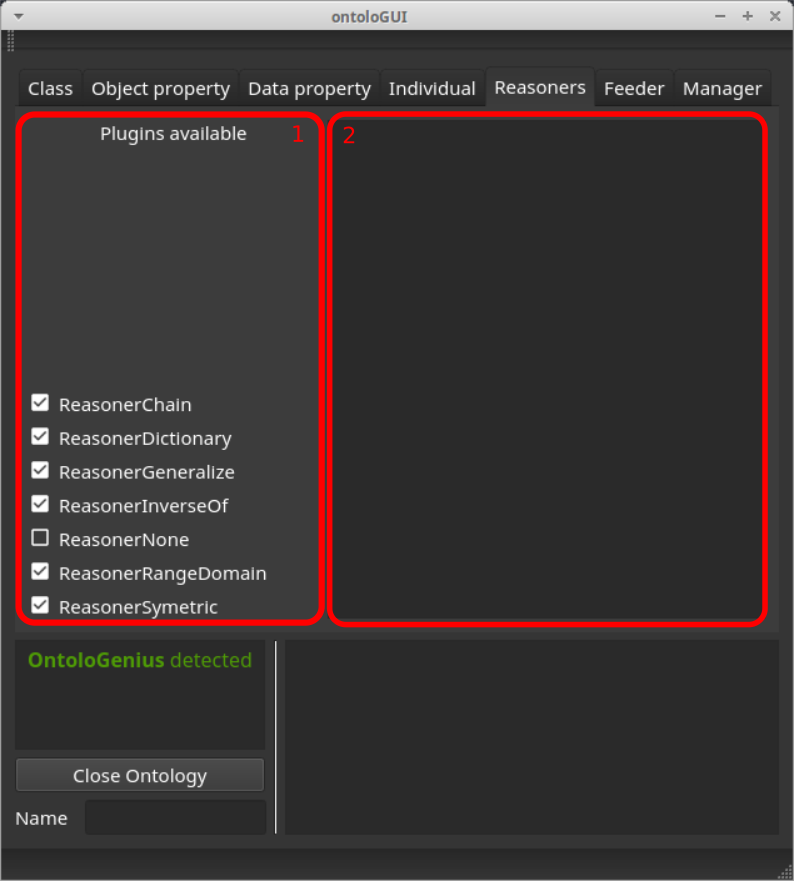
- 1: Here you have the list of all reasoners detected. You can activate them with the checkbox on the left. By hovering over a checkbox, a brief description of the reasoner will be displayed.
- 2: This text box displays additional information based on the element on which your pointer is located.
Feeder
We describe here the elements related to the panels "Feeder".
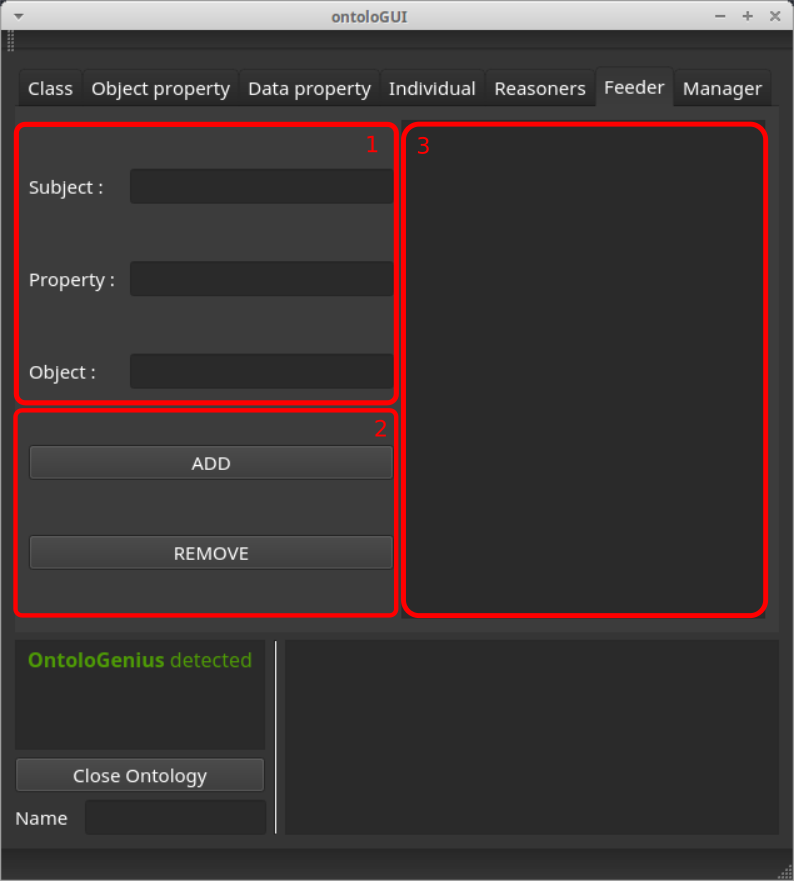
- 1: Here you can enter the subject, property and subject of the triplet you wish to manipulate. You can fill in only the subject to insert a new (individual) concept. Use the isA property to insert or delete an inheritance. The object can be filled with the character '_' to specify ALL, when you want to remove all relations R from concept C.
- 2: These buttons send the fact corresponding to the upper fields.
- 3: This text area displays error notifications from the feeder process.
Multi process manager
We describe here the elements related to the panels "Manager".
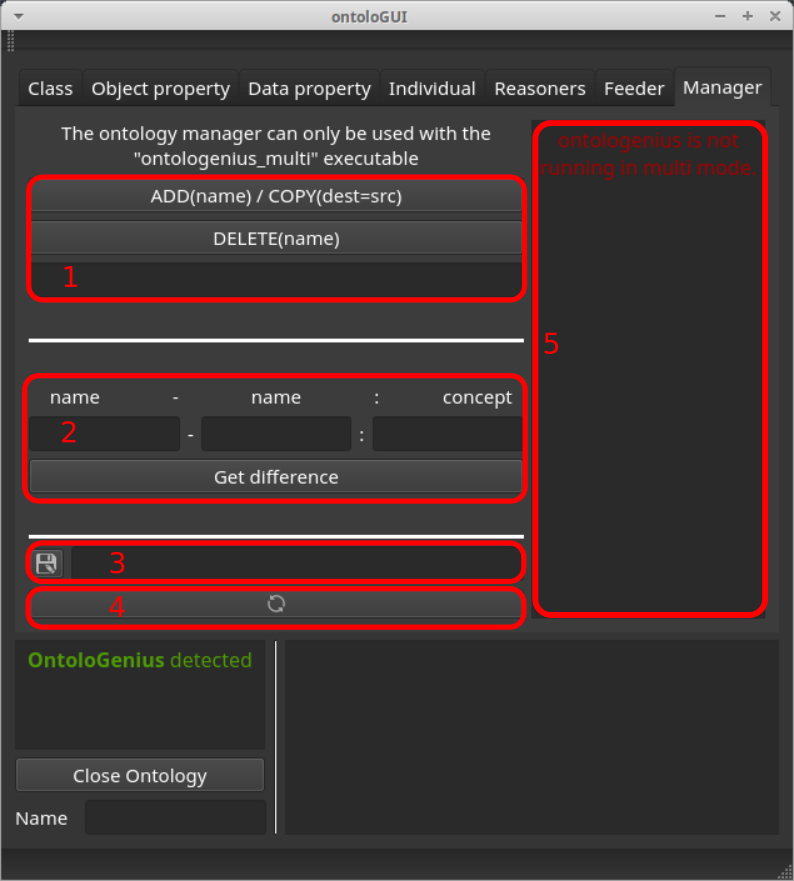
- 1: This area is used to create a new process or to delete it. The created or deleted process is identified by the name that you must enter in the text box. You can also use it to copy an existing process.
- 2: This area is used to explore the difference of belief between two processes. You must enter the identifiers of the two processes and the identifier of the concept for which you want to know the difference of belief.
- 3: This button allows you to save the ontology in an owl file.
- 4: This button allows you to force process detection.
- 5: This text box displays the identifiers of running processes.