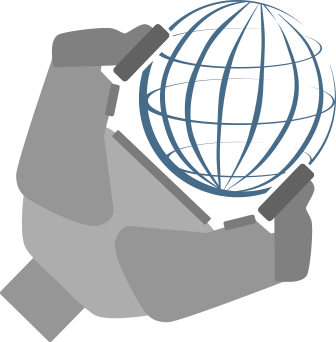Overworld GUI
Overworld uses its own Graphical User Interface to render both the robot's world and the humans' worlds. This interface is really usefull to monitor the world state of each agent independently.
The interfaces are automatically launched with Overworld and cannot be desactivated. If you close one, the entire software will be killed.
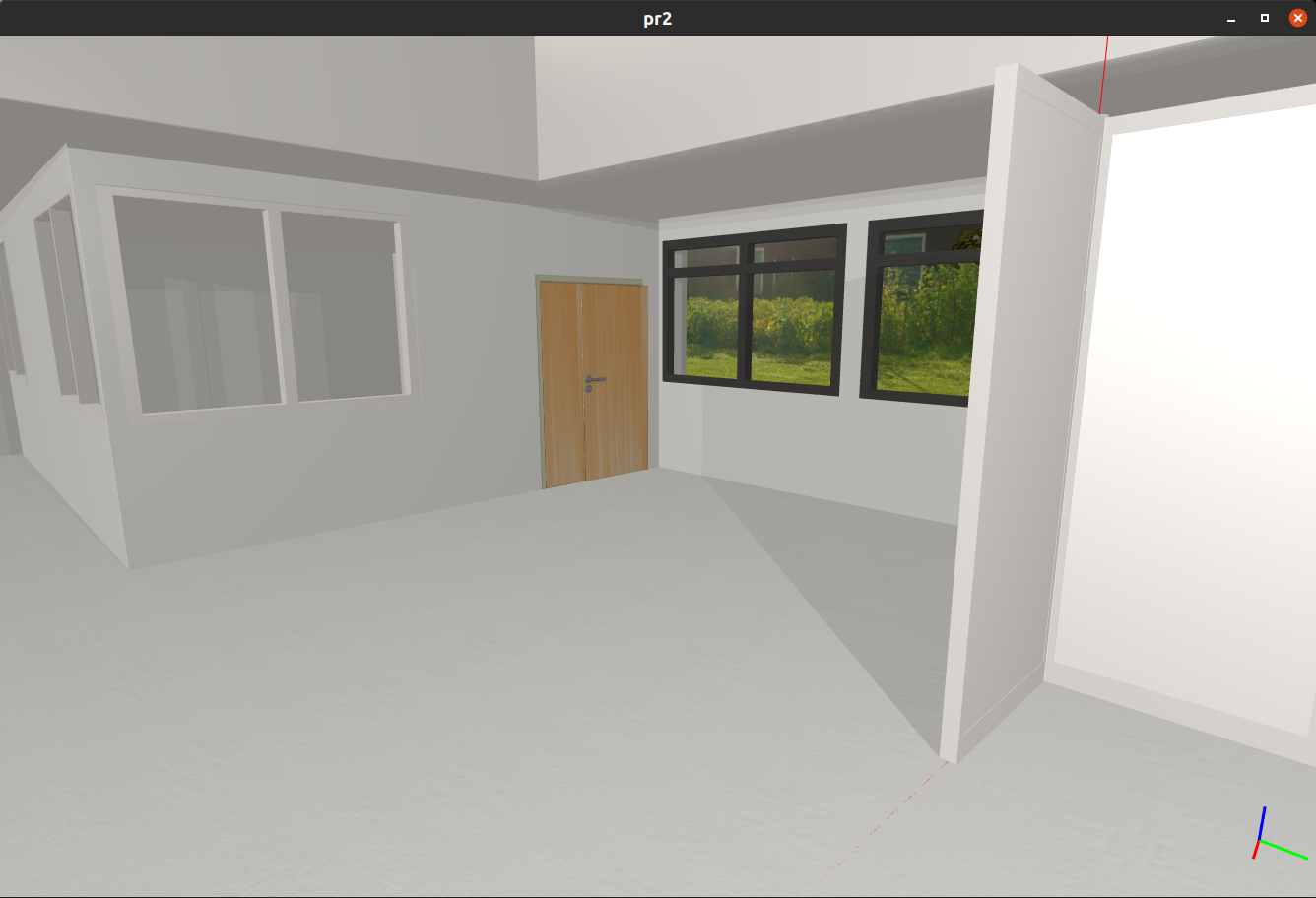
By default the camera points to the world origin. The name of each window corresponds to the agent this world is related to. You can move the camera with:
- Scroll wheel: Zoom and dezoom.
- Wheel click: Translate the camera.
- Mouse right: Rotate the camera.
You can also move like most of the video games with AWSD or the arrows to translate side and front, inaddition to SPACE and SHIFT to go up and down.
Once your robot spawned in the world, you can also use the ENTER bar to automatically place the camera near the robot.
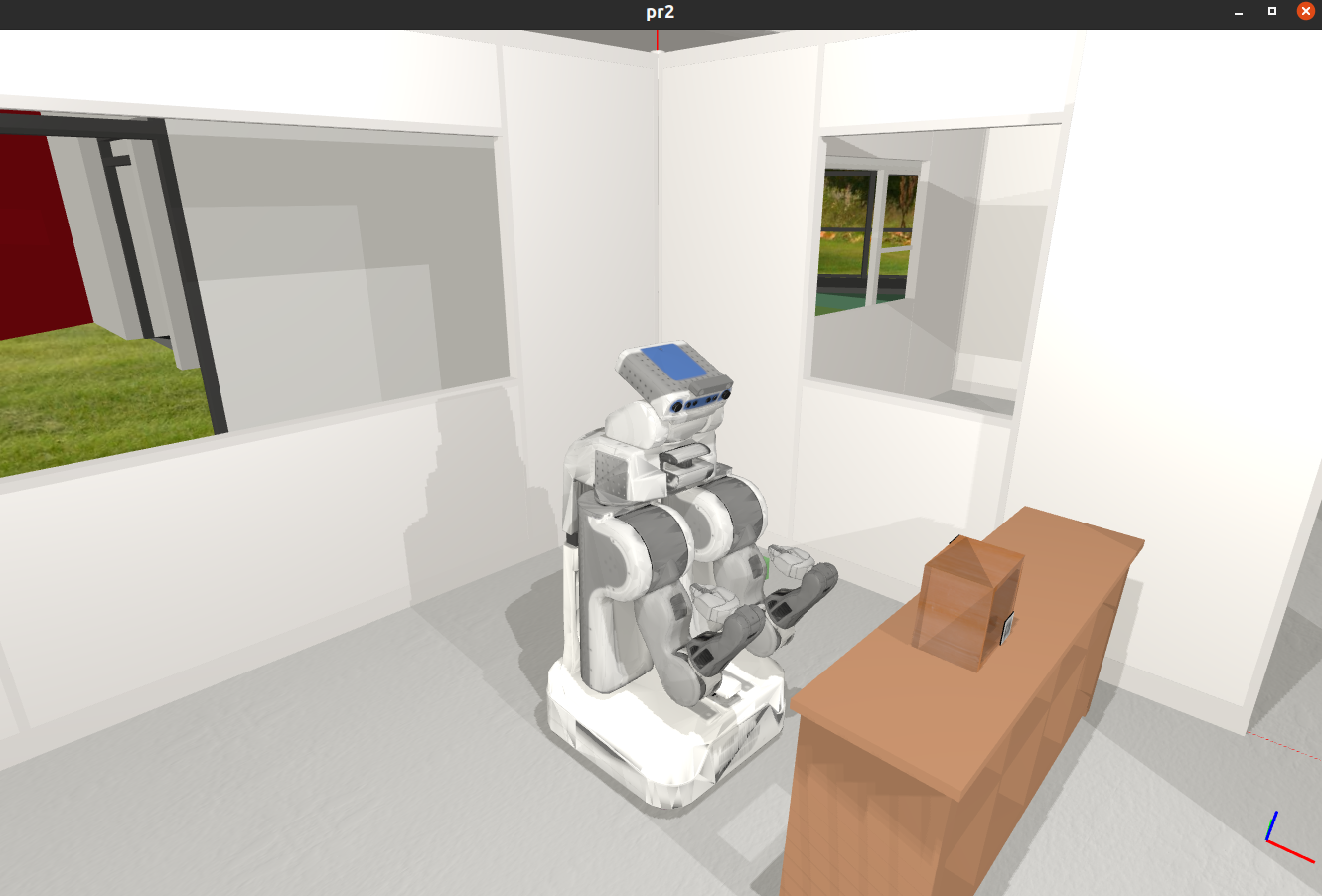
If you use areas, you can enable or disable their display pressing V.
F2 can be used to display the collision shapes.
F3 can be used to enable or disable the display of the debug lines and texts.
F4 can be used to enable or disable the display of the shadows. Disabling them can help saving GPU.
F5 can be used to display debug lines representing the point lights with their position, color, strength, and radius. if debug lines display is disabled, this would have no effect.
As an additional information, a 3D frame is displayed at the bootm right of each world. This frame is rendered using the perspective.